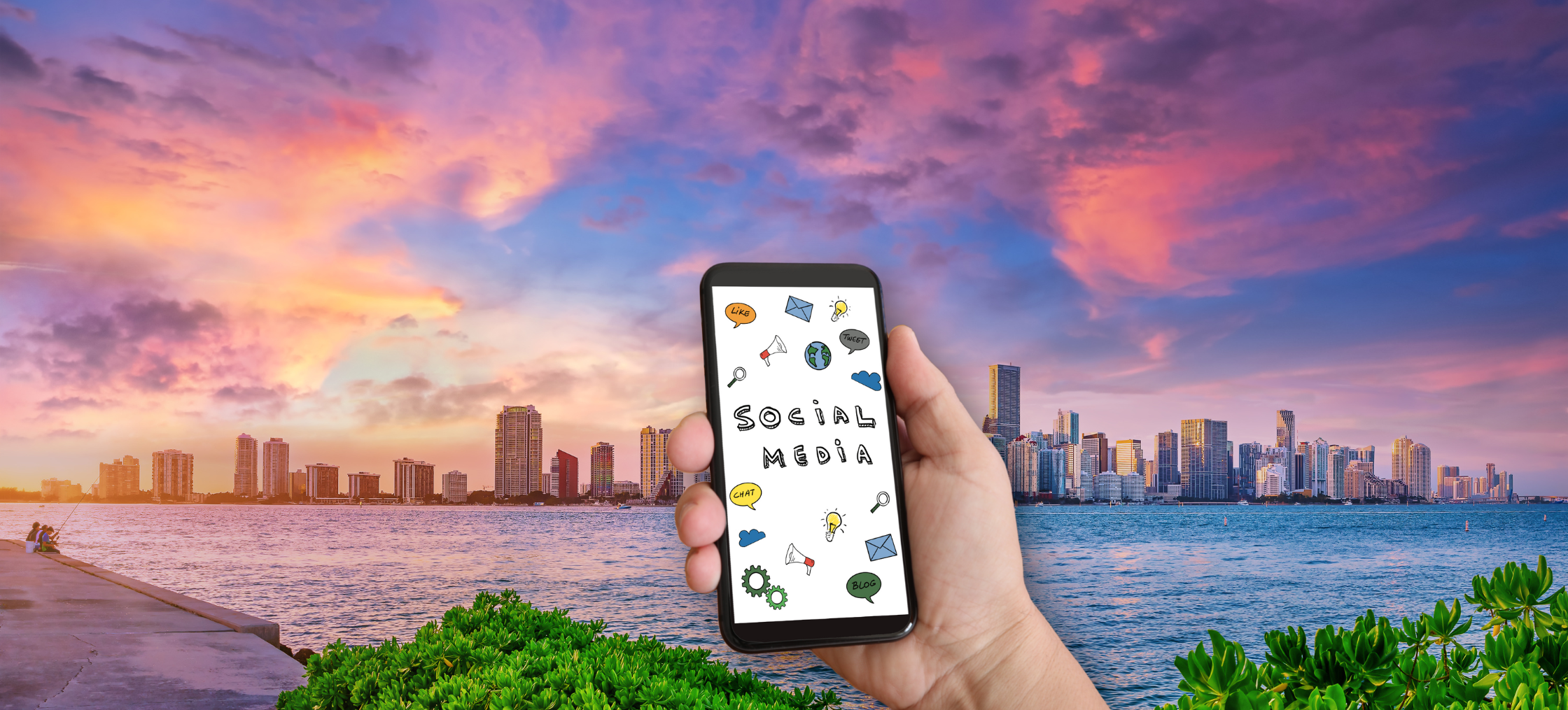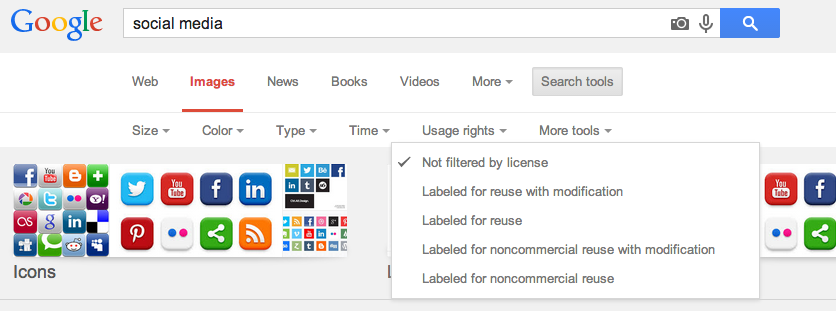
Step 1: Start with your Google image search
Step 2: On the results page, look for the menu item called “search tools” Step 3: Click on the “usage rights” drop down menu Step 4: Choose the usage rights selection that works best for what you’ll use the image for Step 5: View the images in your results Step 6: Use extra caution by researching the source of the image. See more about image use precautions below. How does Google define image usage rights?- Not filtered by license: This option includes all images found that relate to the keyword(s).
- Labeled for reuse with modification: These images can be used and modified.
- Labeled for reuse: These images can be used with no modifications.
- Labeled for noncommercial use with modification: These images can be used for noncommercial purposes and be modified.
- Labeled for noncommercial reuse: These images can be used for noncommercial purposes and with no modifications.
Read more about how Google determines which images are free to use, share or modify.
Proceed using Google image search with caution
Google’s page, Find Content to Use, cautions:
Before reusing content that you’ve found, you should verify that its license is legitimate and check the exact terms of reuse stated in the license. For example, most licenses require that you give credit to the image creator when reusing an image. Google has no way of knowing whether the license is legitimate, so we aren’t making any representation that the content is actually or lawfully licensed.
Whenever possible, your best bet is to use images that you own. Take photos or create your own graphics whenever possible. There are also stock image purchase sites that will allow you to use images that your purchase.