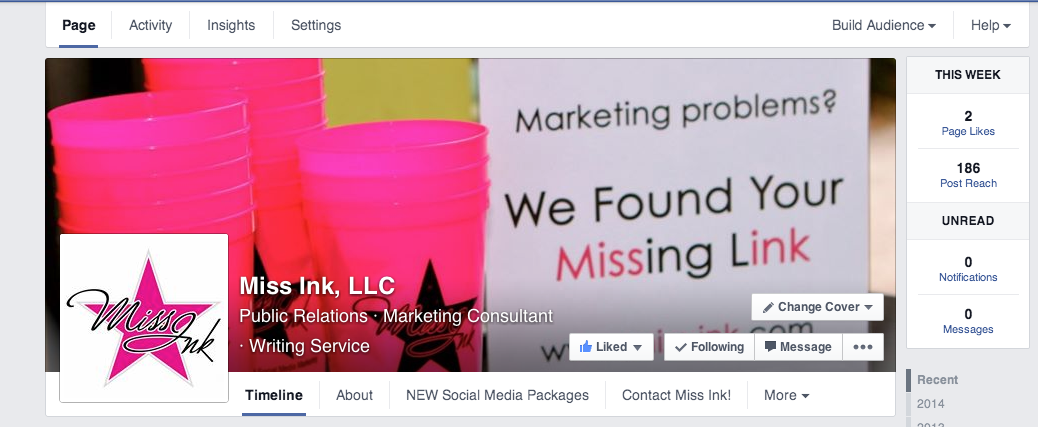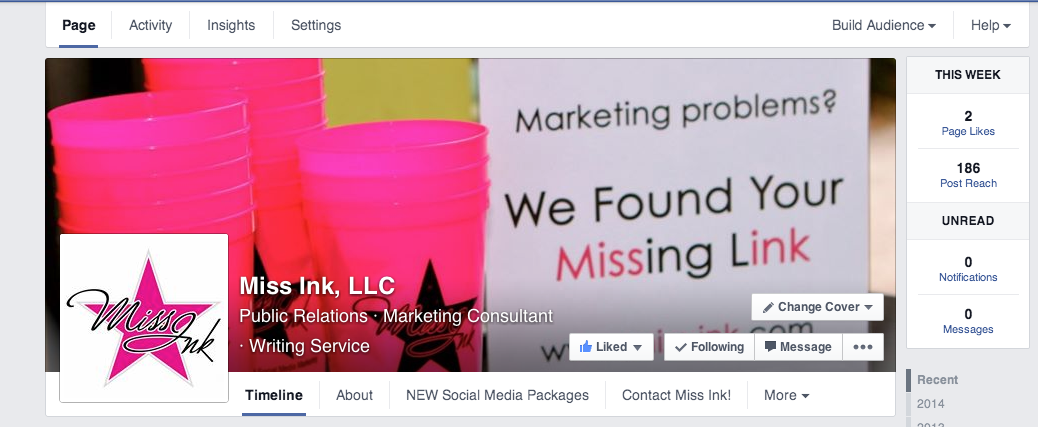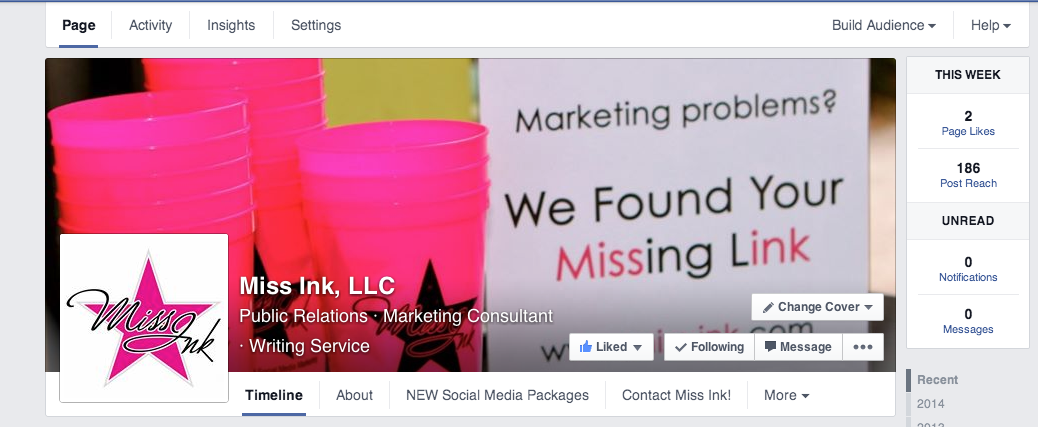Facebook finally released the new fan page layout this week. Here’s what you need to know:
1. You have more control over the Facebook page tabs. For starters, you can change manage the order of the tabs under the cover image. Now that tabs have moved and have a new look, you can choose to feature items including photos, reviews, apps, notes, likes, and more. Obviously, you’ll want to choose the ones that show the best of your page. You can also choose the order of the tabs on the left side of the page by clicking the pencil in the upper right side of each box called “manage sections.”
2. App tabs have moved. When Facebook last released a page design update, app tabs were introduced. They were located under the cover image. Each tab’s image was customizable so pages could easily boast features such as featured products, its blog, newsletter sign up forms, contact forms, contests, etc. Now tabs are located in two places. You can find them in the “more” drop down button under the page cover image (read how you can add them as a featured tab above) and also on the left side of the page. Bonus tip: To edit your apps, click on the “Settings” tab in the admin menu and then click on “apps” on the left hand menu.
3. The admin panel is much less in your face. With the new Facebook page layout, gone are the days when you had to scroll down, down, down to get past the admin panel. Now the admin options are simple tabs above the cover image. But don’t worry. Just like before, only admins see these options.
4. Improved insights. At a glance insights on the right hand side of the page allow you to see how your page is performing with two simple, and extremely relevant, stats. The sidebar features your page likes for the week as well as your post reach for the week. Want more details? Click on the sidebar and a popup window will instantly give you more info without having to go to a new page. The new admin panel also as an insights tab.
5. Messages and notifications have moved. Just like insights, notifications of page activity and messages are now located in the right sidebar. You can easily “mark all as read” from the popup window that appears when you click on the right sidebar. If you want to see more activity, including scheduled messages, just click on the “activity” button in the admin tab menu above the cover image.